Remove Nofollow on Blogger Backlinks
I found some great tips while reading Beta Blogger for Dummies.
This is a great tip that I decided to share here with my readers.
This no=follow tag is present in the code for your Backlinks. Blogger does not incorporate Trackbacks per se. Instead Blogger has Backlinks.
Blogger has the Backlinks feature which enables you to keep track of other pages on the web that link to your posts. For example if someone else posts on a topic similar to yours and links back to your post then your post will automatically show a link to the other post. To enable Backlinks go to Settings------>Comments----->Backlinks---
---->Show--------->Save Settings. These links are shown under the posts with the title "Links to this Post" next to the Comments link. Clicking that link takes you to the post page where all the backlinks are shown under the post and the comments.
Once Google indexes the post which has a link to your blog post, the link of that post will appear under "Links to This Post" on the post page.
This link has the no-follow tag on it. Which means that Googlebot will not follow that link back to the originating post and index it. Hence the originating post does not get any "link-love" though it has given it to you.
Here is how to give the originating post some of your link-love back:
Login to Dashboard and click on Layout. Then click on Edit Html subtab of Template tab. First backup Template by clicking the Download Full Template link. Then put a check in the Expand Widgets Template checkbox. Scroll down till you come to the section about backlinks.
Look for rel='nofollow' and delete it.
Then save the template. Now GoogleBot will follow the backlinks back to the original post which will also gain from having mentioned your blog/post. You can also mention in a prominent place in your blog that backlinks are FOLLOWED and thus encourage people to link to your blog/posts. To get the badge shown here you can go to Beta Blogger For Dummies.
:





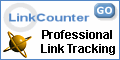


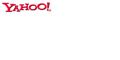
















 Free Ads For Bloggers
Free Ads For Bloggers










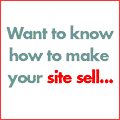











0 comments:
Post a Comment